This content originally appeared on Level Up Coding – Medium and was authored by Kalana Dias
The VS Code Mastery Guide: Hidden Shortcuts and Power User Techniques Every Developer Should Know
Essential shortcuts and tricks to supercharge your development speed

Visual Studio Code has revolutionized the way developers write code. As an Electron-based application, VS Code combines the power of a desktop IDE with the flexibility of web technologies, making it the most popular code editor among developers worldwide. Whether you’re a beginner just starting your coding journey or a seasoned developer looking to boost productivity, mastering VS Code’s hidden shortcuts and power-user techniques can dramatically improve your workflow.
In this comprehensive guide, we’ll explore the essential keyboard shortcuts, navigation techniques, and productivity hacks that will transform you from a casual VS Code user into a power user. Let’s dive into the features that can save you hours of development time.
The Foundation: Understanding VS Code’s Architecture
Before diving into shortcuts, it’s essential to understand that VS Code is built on Electron, which combines web technologies with native desktop capabilities. This architecture enables the rich ecosystem of extensions and the responsive interface that developers love.
Essential Navigation Shortcuts: Your Gateway to Efficiency
The Command Palette: Your Swiss Army Knife
The Command Palette is arguably VS Code’s most powerful feature. Press Ctrl + Shift + P (Windows) or Cmd + Shift + P (macOS) to access every command available in VS Code.
Ctrl + Shift + P // Windows
Cmd + Shift + P // macOS
Pro Tips for Command Palette Mastery:
- Find, Don’t Memorize: Can’t recall a specific command name? Start typing related terms or synonyms. VS Code’s fuzzy-search algorithm is incredibly forgiving and will often find what you need even with approximate terms.
- Leverage Your History: Use the arrow keys within the Command Palette to navigate through your recent commands. This feature not only saves time but also helps you rediscover powerful commands you might have forgotten.

Quick File Navigation
The Quick Open feature is a game-changer for large codebases:
Ctrl + P // Windows
Cmd + P // macOS
This opens the Quick Open dialog where you can:
- Type partial file names to locate files quickly
- Use fuzzy search to find files even with incomplete names
- Navigate through your recent file history
Trick: If you type > in the Quick Open prompt, you'll end up in the Command Palette. The only difference between these two modes is the presence of the > symbol in the prompt.
Switching Between Editor Groups
When working with split editors, quickly jump between editor groups:
Ctrl + Tab
Complete Keyboard Shortcuts Reference
General Navigation & Search
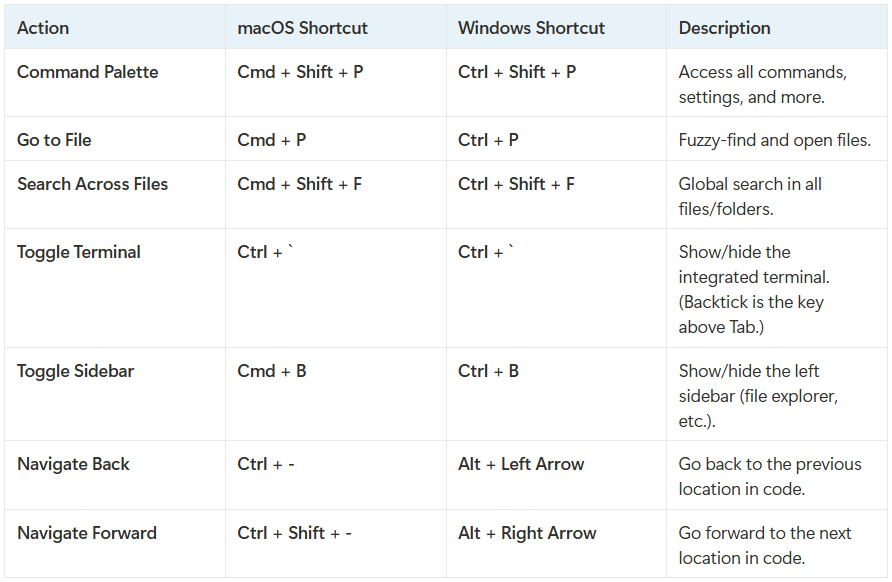
Editing Essentials

Advanced Code Navigation Techniques
Mastering Symbol Navigation
VS Code offers several powerful ways to navigate through your code’s structure:
Go to Definition and Beyond
Pressing F12 to go to a symbol's definition is well-known, but VS Code offers more:
F12 // Go to Definition
Alt + F12 // Peek Definition (Windows)
Option + F12 // Peek Definition (macOS)
F2 // Rename Symbol
For TypeScript and other supported languages, you can also access:
- Go to Declaration: Find where a symbol is declared
- Go to Type Definition: Navigate to the type definition
- Go to Implementation: Jump to the implementation
Right-click any function, class, or variable name to see these options.
Pro Tip: In many projects, the difference between “definition” and “declaration” can be subtle. If one option doesn’t reveal what you need, try the other. You might discover a hidden interface or abstract class behind the scenes.
The Outline View
Access the Outline view from the Explorer sidebar or via View → Outline. This provides a structured outline of all symbols in the current file—functions, classes, constants, and more. It's like having a table of contents for your code.
Code Intelligence Shortcuts

Power-User Editing Techniques
Multiple Cursors: Edit Like a Pro
Multiple cursors allow you to edit code in several places simultaneously. This feature is perfect for renaming repeated variables, inserting the same snippet in multiple lines, or applying quick fixes across multiple spots.
Basic Multiple Cursor Techniques
Method 1: Click Placement Hold Alt (Windows) or Option (macOS) and click in different locations to place separate cursors.
Method 2: Column Selection Hold Shift + Alt (Windows) or Shift + Option (macOS) while dragging the mouse vertically to create a column of cursors.

Method 3: Select Repeated Text
- Highlight a word
- Press Ctrl + D (Windows) or Cmd + D (macOS) to add the next occurrence
- Keep pressing to include each subsequent occurrence
- Type to replace all selected instances simultaneously
Advanced Selection Techniques
Select All Occurrences Instantly Instead of repeatedly pressing Ctrl + D or Cmd + D, use:
Ctrl + F2 // Windows
Cmd + F2 // macOS
This instantly places a cursor on every match in the file.
Undo Selection If you accidentally select one occurrence too many:
Ctrl + U // Windows
Cmd + U // macOS
Layout and Workspace Optimization
Changing Editor Layout
Navigate to View → Editor Layout to experiment with different arrangements:
- Side by side
- Grid layouts
- Custom arrangements
Essential Layout Shortcuts

Refactoring Like a Pro
Symbol Renaming
When you need to rename a variable, function, or class across your entire project:
- Select the symbol
- Press F2
- Enter the new name
- Press Enter
VS Code will update every reference throughout your codebase, especially effective in strongly typed languages like TypeScript.
Pro Tip: If your project has a language server (like TypeScript Language Server), the rename feature works seamlessly across multiple files, ensuring nothing is left behind.
Code Actions and Quick Fixes
Keep an eye on the Code Action lightbulb ( ) that appears in the editor gutter when you select or hover over code. This icon indicates automated refactoring options.
) that appears in the editor gutter when you select or hover over code. This icon indicates automated refactoring options.
Advanced Search and Replace Techniques
Global Search Mastery
Use Ctrl + Shift + F (Windows) or Cmd + Shift + F (macOS) to open the global search panel. Advanced features include:
- Regular Expression Search: Click the regex icon or use Alt + R
- Case Sensitive Search: Toggle with Alt + C
- Whole Word Search: Toggle with Alt + W
- Include/Exclude Files: Use glob patterns to filter search scope
Example search patterns:
*.js,*.ts // Search only in JavaScript and TypeScript files
!node_modules // Exclude node_modules directory
src/**/*.tsx // Search only TypeScript React files in src directory

Terminal Integration and Workflow
Integrated Terminal Shortcuts
The integrated terminal is accessible via Ctrl + ` (backtick). Advanced terminal features include:
- Multiple Terminals: Create multiple terminal instances
- Terminal Splitting: Split terminals horizontally or vertically
- Terminal Profiles: Configure different shell profiles
Conclusion
Mastering VS Code isn’t just about memorizing shortcuts — it’s about understanding how to leverage the editor’s powerful features to create an efficient, personalized development environment. The techniques covered in this guide represent years of accumulated wisdom from the developer community.
Start by incorporating a few shortcuts into your daily workflow, then gradually expand your repertoire. Focus on the shortcuts and techniques that align with your specific development needs. Remember, the goal isn’t to use every feature, but to identify the ones that provide the most value for your particular workflow.
Level Up Your Development Skills
Enjoyed this article? I regularly share in-depth tutorials, best practices, and practical guides covering various aspects of software development. From coding techniques to development tools, my articles aim to help developers write better code and build amazing projects.
The VS Code Mastery Guide: Hidden Shortcuts and Power-User Techniques Every Developer Should Know was originally published in Level Up Coding on Medium, where people are continuing the conversation by highlighting and responding to this story.
This content originally appeared on Level Up Coding – Medium and was authored by Kalana Dias