This content originally appeared on Opera News and was authored by Santiago Benavides García
A few weeks after launching the most complete Tab Management system for our Android browser, we’re now bringing the same powerful system to Opera One for iOS. We’re really happy with how this new Tab Management system has been received by you, and how it has improved your experience managing your tabs. We’re introducing this update just ahead of the launch of the new iPhone 17 so you can have the best browser for iOS on the most powerful iPhone.
These days, having countless tabs open feels completely normal – but it often creates a tab monster that takes over your browser. We realized this monster can be tamed with the right tab management tools, and now we’re bringing those tools to the iOS ecosystem, so your tab monster doesn’t seem so scary anymore.
So, with this update we’re bringing a new Tab Management system to Opera One for iOS that includes:
- New Tab Layout customization (list and grid).
- Tab grouping.
- Search tabs to find any specific tab.
- Easy swipe to access private tabs, and synced tabs.
And some other changes that are not necessarily related to tabs:
- New Aria access in the bottom bar within the tab layout, plus improved answers for certain topics.
- The settings menu can now be customized so you can keep the most relevant things at hand.
New Tab Layout: choose between list or grid
With this update we’re introducing two new ways of visualizing your opened tabs, so now you can choose between the grid and the list layout. These two layouts provide you with two different ways of interacting with your tabs and they organize them like this:
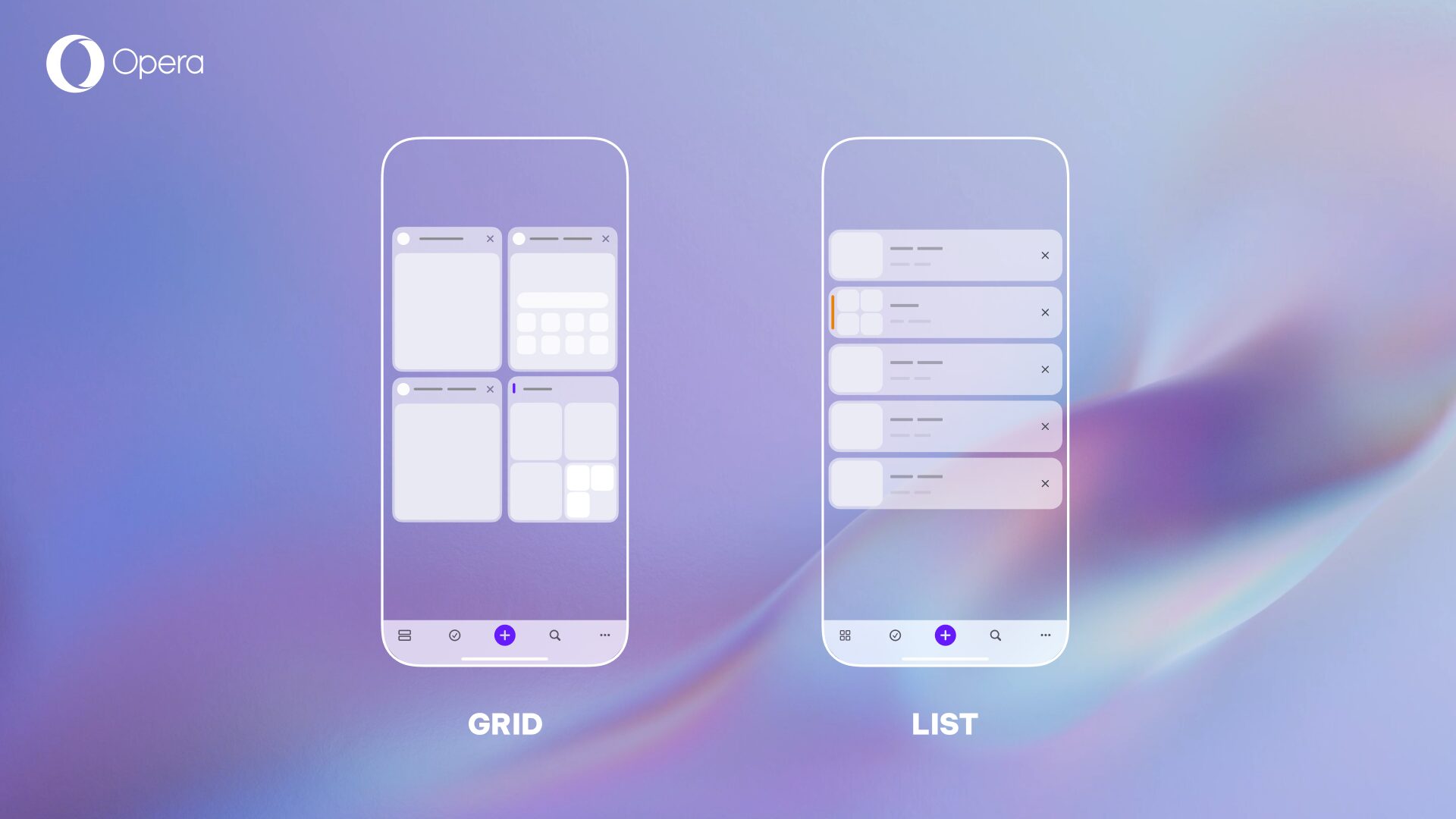
The grid layout presents a balanced organization of your tabs. It lets you see several of them at once while also allowing you to identify them with a quick glance since you can clearly see what’s inside each tab. The list layout lets you see more of your tabs at once. This gives you a compact view of the things you’ve got open and makes hundreds of tabs feel much less overwhelming. Actually there’s no limit to how many tabs you can have open at the same time, so you can open as many as you want and keep them nice and tidy with Opera One’s new tab management system.
You can cycle between the grid and the list layouts by tapping the leftmost icon in the bottom bar like this:
- Open the tab gallery by tapping the square tab counter icon in the toolbar.
- In the tab gallery view, look for the new layout icon in the bottom bar (on the far left); It might look like four small squares (Grid) or two long rectangles (List).
- Tap this icon repeatedly to cycle through the two modes: Grid (balanced previews, see inside the tabs), and List (most compact, text-focused, shows the most tabs).
- Stop at your layout of choice.
Tame the tab monster: Tab Grouping arrives in Opera One for iOS
You’re not the only one who’s been visited by the tab monster, many of us have found ourselves facing dozens if not hundreds of open tabs at once. That’s why we’re excited to introduce Tab Grouping in Opera One for iOS. With this new feature you can easily organize your tabs into a tidy, customizable groups – whether you’re planning a trip, juggling work tasks, or just comparing your next online purchases.
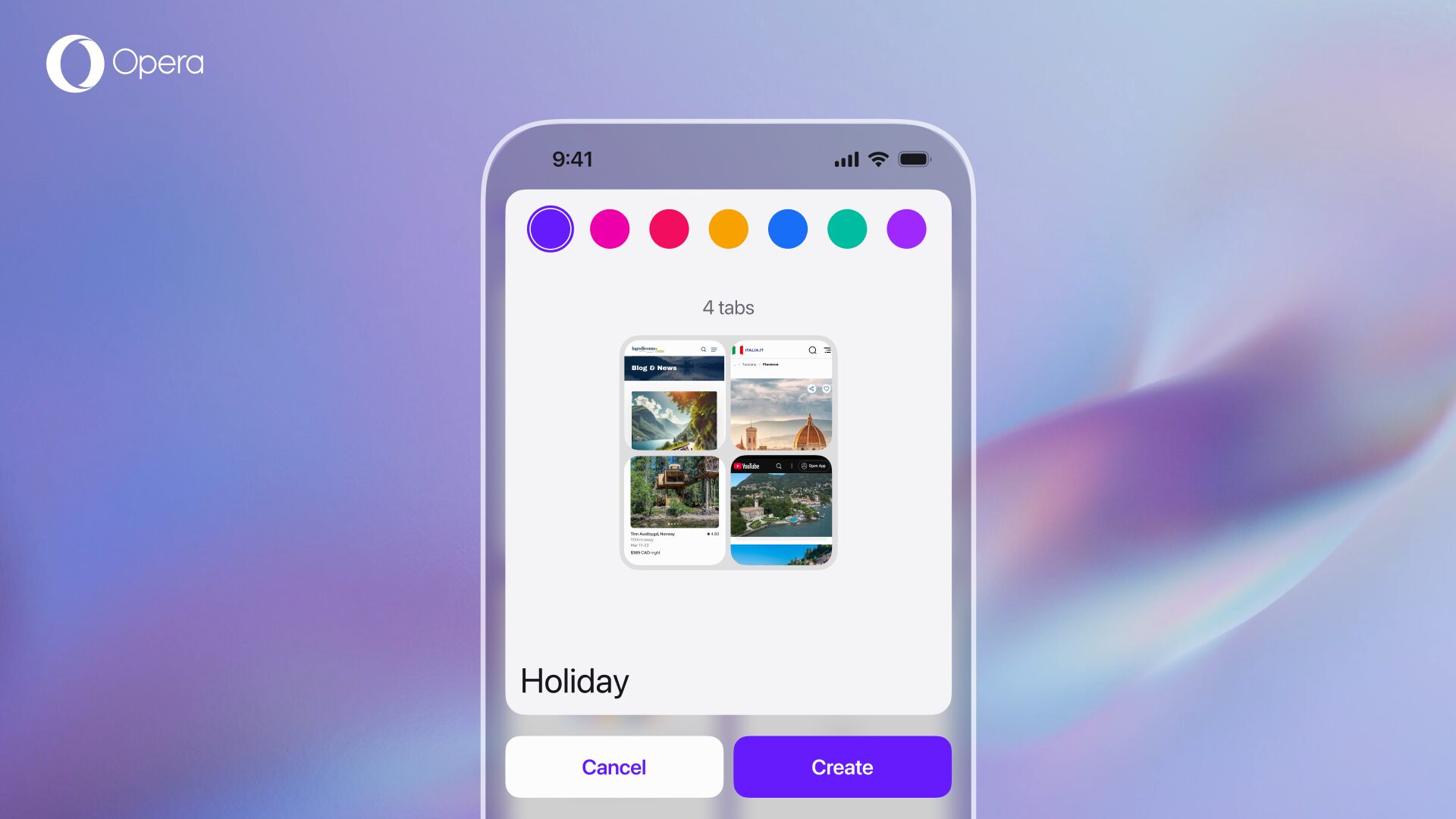
If you want to create a tab group:
- Tap the select icon in the bottom bar (represented by an encircled checkmark) and choose the tabs you want to add to a group.
- Tap on the bottom right option that says “Add to…”
- Select “New tab group.”
- Customize the color and name of the group.
- Tap on the Create option, and that’s it – a group has been created.
You can use the “Add to…” option to place tabs in an existing group, and you can also merge two groups by adding one to the other. Finally, if you close a group, you will close all the tabs within the group, but if you decide to ungroup the tabs, then they will be visible in your regular tab gallery.
So, what if the tab monster follows you all the way to your iPad? In the likely scenario in which that happens, we’re also introducing tab grouping for all of you who are also browsing the web with Opera One on your iPads. This update lets you create tab groups that resemble the Tab Islands from our desktop browser, so if you’re using Opera across platforms it will be familiar to you.
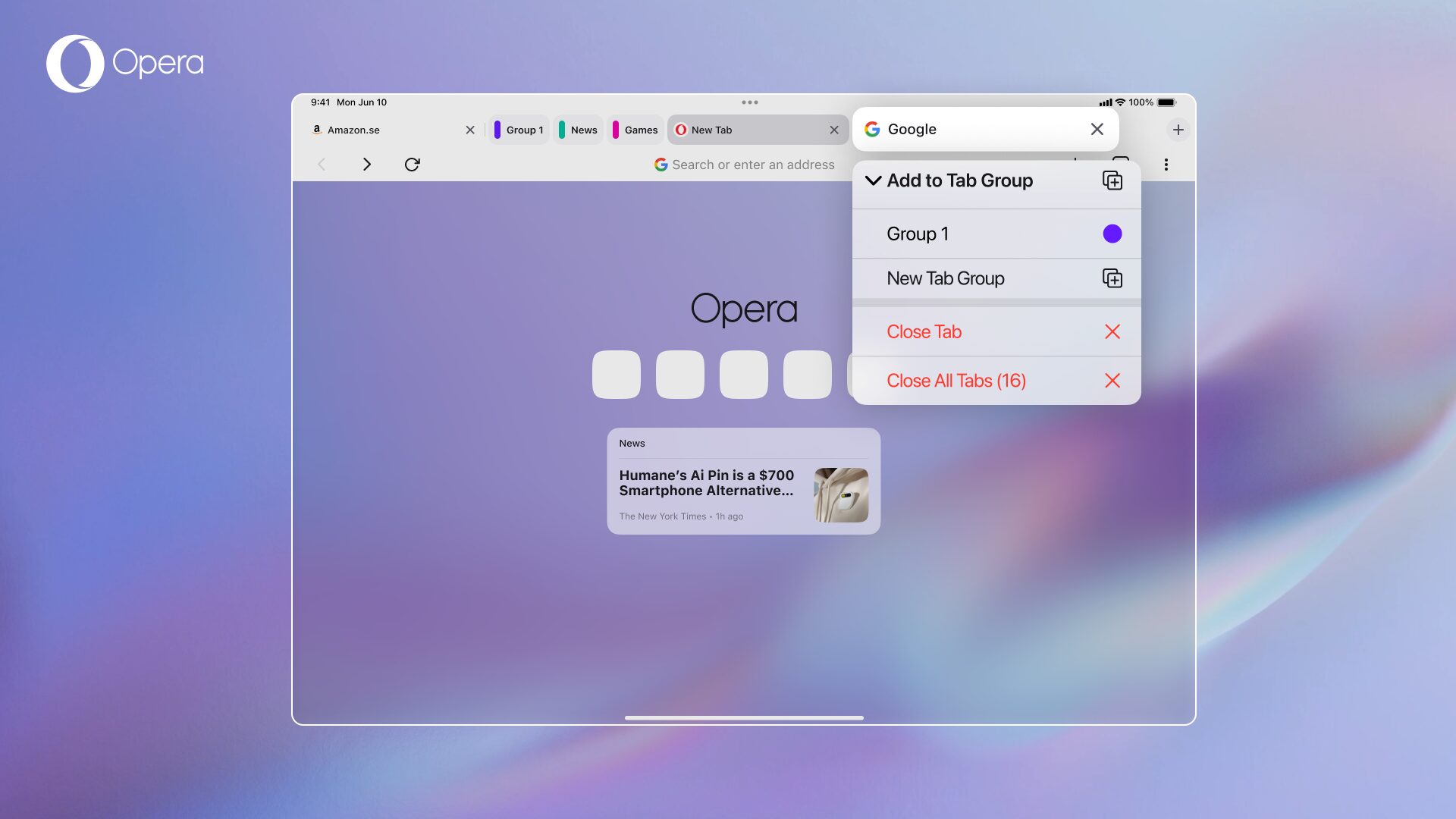
To create a tab group with Opera One on your iPad you simply need to:
- Long press on a single tab to open the context menu.
- Select the New Tab Group option.
- A new tab group will appear – you can leave it expanded or tap the color to contract it.¨
- Alternatively, you can add the tab you long-pressed to an existing tab group by tapping on said group.
Additionally, you can also drag and drop tabs into different tab groups, making this feature work quite similarly to the way it does on the desktop browser. This means that you can keep the tab monster under control in all of your iOS devices: Mac, iPhone and iPad.
Lost a tab? Just search and find it
The new Tab Management system in Opera One for iOS lets you quickly search and find any of your opened tabs. So, if your tab monster is growing bigger and is hiding a specific tab that you opened some time ago, then this feature is for you. We’re adding the search tabs icon (a magnifying glass) in the bottom bar, to the right of the new tab “plus” icon, so you can search and find any tab quickly.
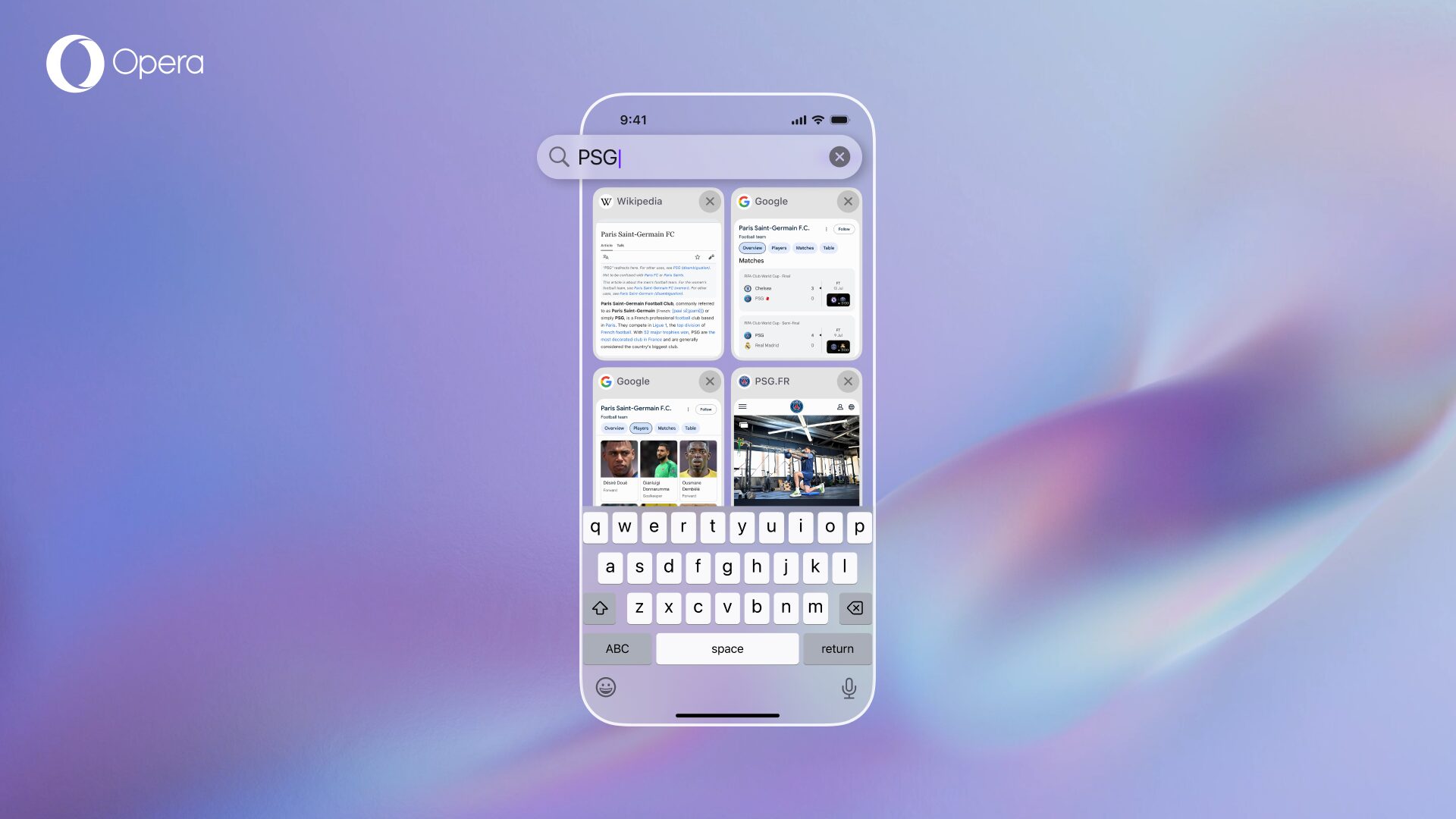
To quickly find your desired tab in Opera One for iOS, you simply need to:
- Open the tab gallery (tab counter icon in the toolbar).
- Tap on the new search tabs icon in the bottom bar of the tab gallery (represented by a magnifying glass).
- Type a keyword related to the tab title or URL you want to look for – all related tabs will be displayed on the screen.
- Tap and open the tab you were looking for.
Easy swipe between private mode, open tabs and synced tabs
At this point you might have already noticed that the general UI of the tab gallery has changed, and that there are some new icons at the top of the interface.
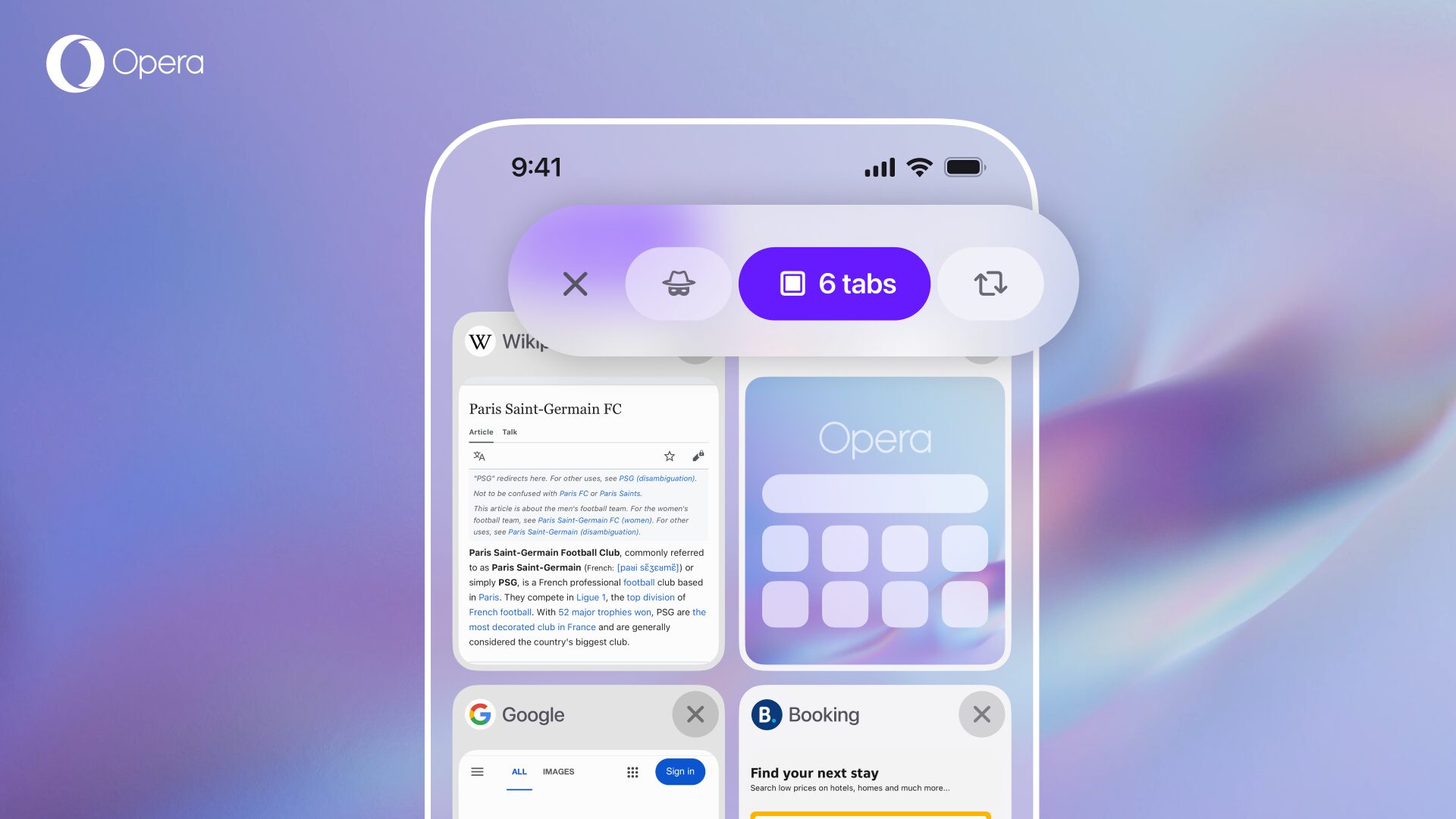
You can swipe between these icons to quickly access the following features (listed from left to right):
- The private mode icon that indicates the number of private tabs opened.
- The tabs icon that showcases the number of regular tabs open.
- The synced tabs icon which represents the tabs that you’ve synced across devices. Remember that, in order to sync tabs across devices, you need to login to your Opera account and connect the devices via the Flow feature.
With this update to Opera One for iOS we’re giving you the necessary tools to finally tame the tab monster that tends to grow in the background of your browser – now, you can control it so that it never even appears.
This update is the starting point for a longer development path of our advanced Tab Management system for Opera One in the iOS ecosystem. With this new system, our Opera browsers for mobile devices, both in Android and iOS, give you the most advanced Tab Management functionalities out there, so you can always be in control while browsing on-the-go.
Additional changes: Aria AI in the bottom bar, customize the menu & bookmark imports
In addition to the new Tab Management system, we’re also giving Aria a new home that gives you a much easier and convenient access to our built-in browser AI into Opera One for iOS. Now you can find the Aria icon in the middle of the bottom bar of the browser, which means that you no longer need to go into the settings menu and tap in the Aria icon.
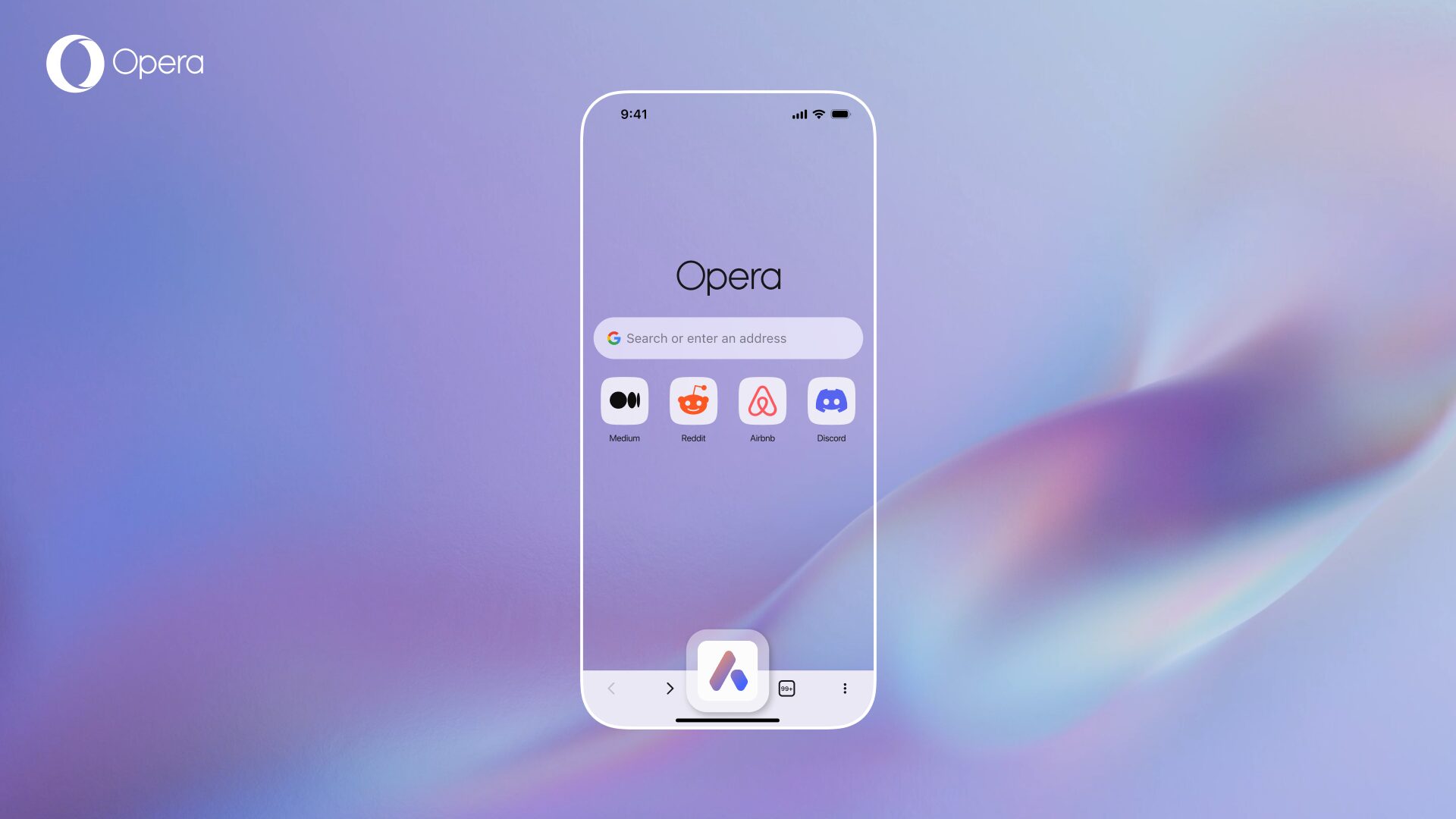
This change makes it easier for you to access a free-to-use browser AI that is powered by our own AI engine capable of choosing the best LLM to answer your query – like GPT 4o, Imagen 3, or Gemini 2.0. So, get curious and start asking Aria anything, from recipes to shopping advice, research assistance, and so much more – everything at the reach of your fingertips, with just one tap.
When you start asking things to the AI, you’ll notice that certain topics or categories now have “enriched” answers, meaning that they provide more information and better links to what you’re looking for. For example, you could see this when asking about recipes, gaming, or even shopping.
We’re also letting you customize the browser’s menu so that you can organize it however you like, and keep the options, features, and features that you use the most at hand. For example, I always use Aria AI to do deep dives on topics I’m curious about, the downloads feature, as well as the Flow one to send things to my desktop Opera browser.
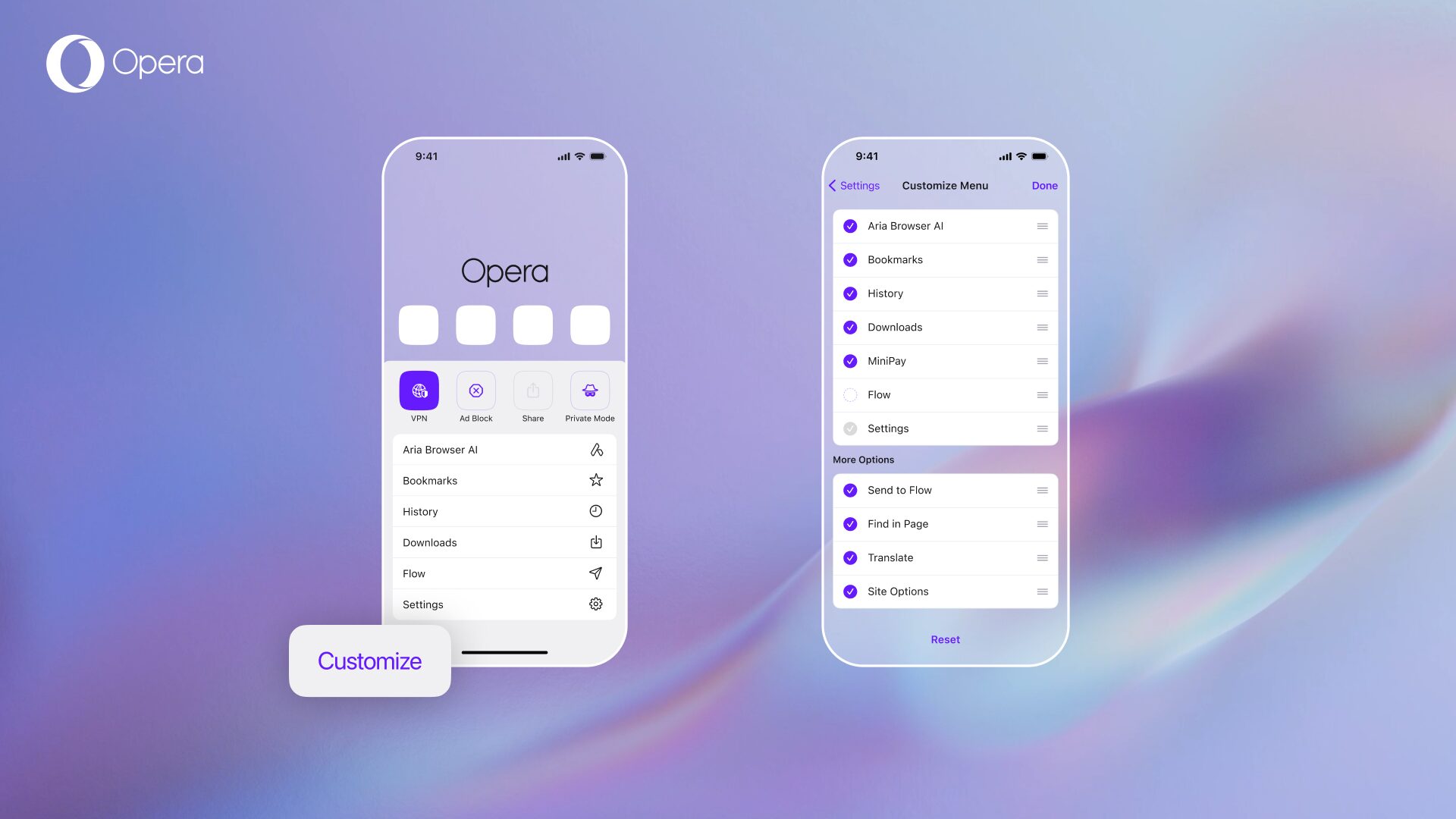
To choose which options and features should be shown in the menu you need to:
- Tap the three dots button to the right of the bottom bar.
- Tap on the new Customize button that appears in the bottom left corner.
- Choose which options and features you want.
This addition to Opera One for iOS improves the customization options of the browser and lets you organize, simplify, or even declutter your browser menu – making it easier and more efficient to use.
Finally, you can now import bookmarks from your Opera desktop browser into Opera One for iOS. To do this you simply need to:
- Open Quick Settings and go to Bookmarks.
- Tap Sync Bookmarks.
- Select Sign in with your Opera account.
- Once signed in, enable syncing for Bookmarks and Speed Dial.
We’re working on making this process a two-way avenue, so stay tuned for future updates to Opera One for iOS.
Get the best browser for iOS in the world
Download Opera One for iOS today and get those unruly tabs under control once and for all – don’t miss out on the best Tab Management system for mobile browsers out there.
This content originally appeared on Opera News and was authored by Santiago Benavides García